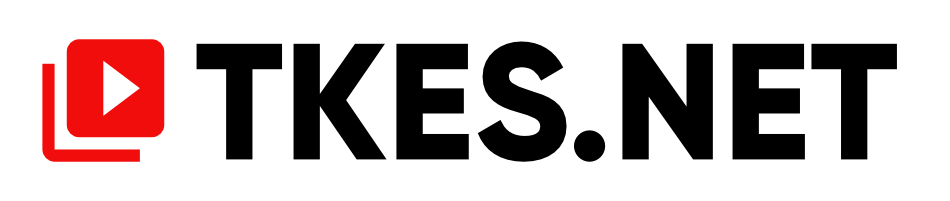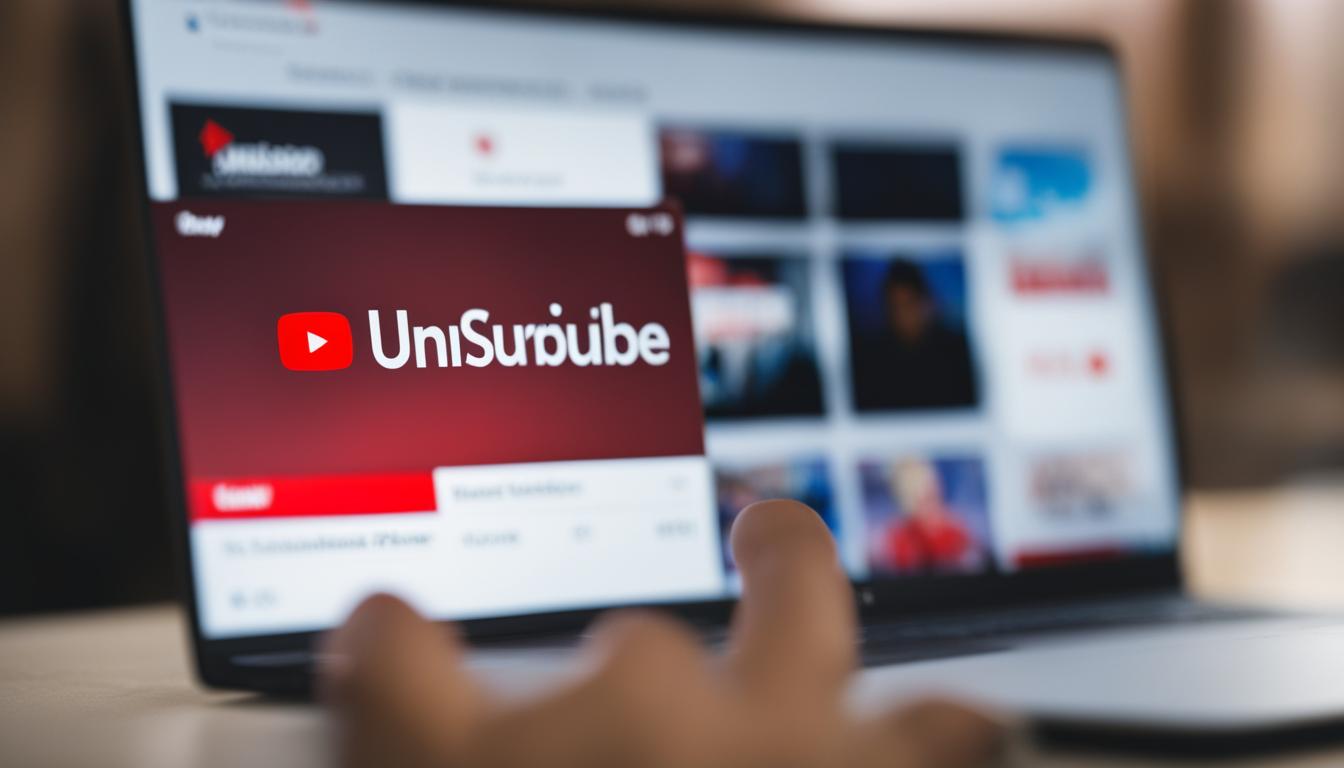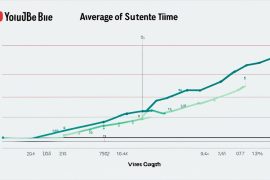Have you ever had a subscriber on your YouTube channel who seemed to be more trouble than they were worth? Maybe they constantly left negative comments or engaged in inappropriate behavior. Whatever the reason, it’s important to know how to remove or block a subscriber to maintain a positive and safe community on your channel.
Let me share a story with you. Meet Sarah, a talented makeup artist who passionately shares her beauty tutorials on YouTube. Sarah had built a loyal and friendly community on her channel, where her subscribers often left kind and encouraging comments.
However, one day, Sarah noticed a user who consistently left negative and hurtful comments on her videos. These comments not only affected Sarah’s confidence but also had a negative impact on the overall vibe of her channel. She knew she needed to take action to protect herself and her community.
After some research, Sarah discovered that she had the power to remove or block this troublesome subscriber from her channel. With a few simple steps, she could regain control and foster a supportive environment for her true fans.
Are you in a similar situation? Are you wondering how to remove an unwanted subscriber or block someone from your YouTube channel? Don’t worry – I’ve got you covered. In this article, we’ll explore the different methods you can use to remove or block a subscriber on YouTube, as well as provide tips for managing subscriber interactions and reporting users when necessary.
Key Takeaways:
- Removing or blocking a subscriber on YouTube can help maintain a positive and safe community on your channel.
- You can remove a subscriber by hiding their comments or blocking them from your channel.
- YouTube Studio provides tools for managing subscribers and their interactions.
- Remember to regularly monitor your subscriber list and report any instances of harassment or inappropriate behavior.
- By actively managing your subscribers, you can create a curated and secure YouTube channel.
How to Remove a Subscriber Using YouTube Studio
To remove a subscriber using YouTube Studio, follow these simple steps:
-
Sign into your YouTube account and click your profile photo at the top-right corner.
-
Select YouTube Studio from the dropdown menu.
-
Once in YouTube Studio, click on “Comments” in the left-hand menu to access the comments section.
-
Find the comment made by the subscriber you want to remove.
-
Click the three-dot menu icon next to the comment.
-
Choose “Hide user from channel.”
This will hide their comments from your channel, but they will still be listed as a subscriber.
To unhide hidden users:
-
Go to YouTube Studio > Settings > Community.
-
Click the “x” next to their username in the “Hidden Users” section.
How to Block a Subscriber on YouTube
If you want to block a subscriber on YouTube, you have the power to control who interacts with your channel. By blocking a subscriber, you can prevent them from commenting on your videos or sending you messages. However, it’s important to note that blocking a subscriber does not remove them completely from your subscribers list. Blocked users can still watch your public videos.
To block a subscriber, follow these steps:
- Click on the name of the subscriber in your subscribers list or on a comment they left.
- You will be directed to their profile page.
- Click on the “About” tab.
- Look for the flag icon and click on it.
- A menu will appear, and you can select “Block user.”
Blocking a subscriber will immediately restrict their ability to engage with your channel, ensuring a safer and more positive environment for your audience.
Remember, being able to block subscribers gives you control over who interacts with your content, safeguarding your channel from spam and inappropriate behavior.
While you may encounter inactive subscribers or individuals whose behavior does not align with your channel’s values, blocking them can effectively remove their ability to disturb your community. However, it’s essential to handle these situations thoughtfully and discerningly.
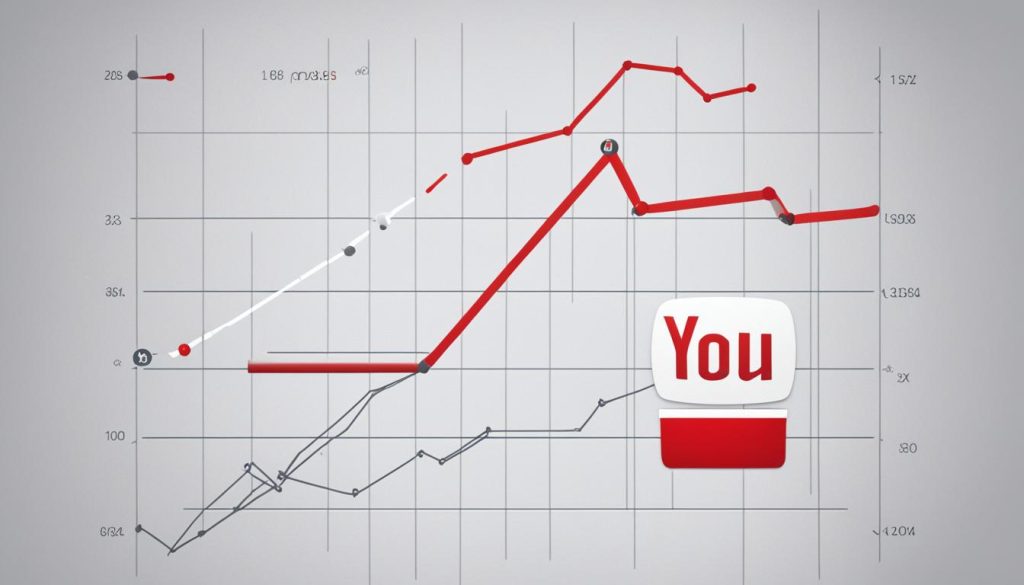
By leveraging the block feature on YouTube, you can enhance the quality of interactions on your channel and cultivate a welcoming environment for your dedicated subscribers.
How to Manage Subscribers’ Interactions on YouTube
While you cannot delete subscribers on YouTube, there are several options available to manage their interactions with your content. Here are a few strategies you can use:
1. Set video comments to “approval only”
By enabling the “approval only” setting for video comments, you can review and approve comments before they are visible to the public. This allows you to filter out any inappropriate or spammy comments.
To enable this setting, follow these steps:
- Go to YouTube Studio
- Click on “Content” in the left-hand menu
- Find the video you want to change the settings for
- Click the pencil icon
- Scroll down to “Comments and ratings”
- Select “Hold all comments for review”
2. Make your subscriptions private
If you want to prevent others from seeing the list of subscribers on your channel, you can make your subscriptions private. This can be done through your YouTube account settings.
Example:
“I love being able to manage my subscribers’ interactions on YouTube. By setting my video comments to ‘approval only,’ I can ensure that only the appropriate comments are visible to the public. Plus, making my subscriptions private gives me more control over the privacy of my channel.”
Managing subscribers’ interactions is an important aspect of maintaining a positive and engaged community on YouTube. By utilizing these strategies, you can create a safe and welcoming environment for your viewers.
How to Report a User on YouTube
If you encounter serious harassment or inappropriate behavior from a subscriber on YouTube, you have the option to report them. It’s essential to address such situations to maintain the safety and integrity of your channel and community. To report a user, follow these steps:
- Visit the page of the user you want to report.
- Click on the “About” tab.
- Click on the flag icon to access the reporting menu.
- Select “Report User” from the menu.
- Choose the reason that best fits the situation.
Reporting should only be used for instances that clearly violate YouTube’s community guidelines. It’s important to exercise caution and avoid repeatedly reporting users for general negative comments, as this could potentially flag your own channel. By reporting users who engage in harassment or inappropriate behavior, you contribute to maintaining a safe and respectful environment for yourself and your community.
Remember, the goal of reporting is to address serious violations of community guidelines. It is not meant to be used as a tool for personal disputes or differences in opinion. Use it responsibly and help create a positive atmosphere on YouTube.
If you need further assistance with reporting or have any questions, refer to YouTube’s official resources and guidelines.
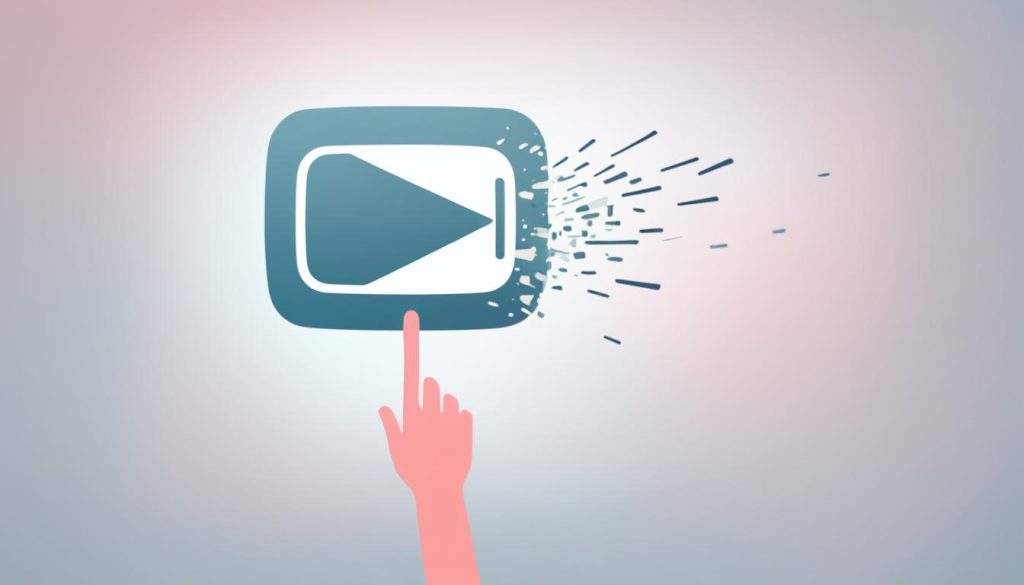
Note: The image above illustrates the importance of reporting to ensure a safe and positive YouTube environment.
Additional Tips for Managing Subscribers on YouTube
When it comes to managing your subscribers on YouTube, it is important to be selective in deleting subscribers and only remove those who are spamming or engaging in inappropriate behavior. In addition to deleting subscribers, you can utilize other tools provided by YouTube to enhance your channel’s community and maintain a positive user experience.
- Blocking Subscribers: If you encounter users who consistently violate your community guidelines or engage in harassment, you can block them from interacting with your channel. This prevents them from commenting on your videos or sending you messages. However, keep in mind that blocking a subscriber does not remove them from your subscribers list.
- Approving or Rejecting Comments: To maintain a safe and engaging environment, you can set your video comments to “approval only.” This means that all comments must be reviewed and approved by you before they are visible to the public.
- Filtering Comments: YouTube provides a range of filtering options that allow you to automatically hide or block certain types of comments. You can customize these filters to align with your channel’s guidelines and values.
- Managing Fan Funding: If you have enabled fan funding for your channel, you can monitor and manage contributions from your subscribers. This feature allows you to interact with your supporters and thank them for their contributions.
- Creating Customized Badges: YouTube offers the option to create customized badges for your subscribers. This allows you to provide special recognition or rewards to loyal members of your community.
Alongside these tools, it is crucial to regularly monitor your subscriber list and engage with your subscribers. Encourage them to leave comments, and take the time to respond to their messages and interact with their content. Building a welcoming and interactive community is key to fostering long-term engagement on your YouTube channel.
By actively managing your subscribers, you can create a positive and thriving community on YouTube, ensuring that your channel remains a safe and enjoyable space for both creators and viewers.
Conclusion
Managing your YouTube subscribers is an essential aspect of maintaining a thriving channel. Although you cannot directly delete subscribers on YouTube, there are effective strategies to remove unwanted subscribers and enhance your community’s experience.
By utilizing YouTube’s features, such as hiding users or blocking subscribers, you can limit interactions with individuals who engage in spam or inappropriate behavior. Additionally, approving or rejecting comments allows you to curate a positive environment for your viewers.
Regularly monitoring your subscriber list is crucial for identifying and addressing any instances of harassment or misconduct. By actively managing your subscribers, communicating with them, and reporting any concerning activity, you can foster a secured and curated YouTube channel.
Remember, while you cannot delete subscribers on YouTube, you have the power to shape your channel’s community. Implement these strategies to create a safe, engaged, and enjoyable viewing experience for your subscribers.
FAQ
How do I remove or block a subscriber on YouTube?
To remove or block a subscriber on YouTube, you have a couple of options. First, you can hide users from your channel in YouTube Studio by clicking the three-dot icon next to their comment and selecting “Hide from channel.” Another option is to block users by going to their profile, clicking “About,” and clicking the flag icon.
How do I remove a subscriber using YouTube Studio?
To remove a subscriber using YouTube Studio, sign into your YouTube account and click your profile photo at the top-right corner. Then, select YouTube Studio from the dropdown menu. Once in YouTube Studio, click on “Comments” in the left-hand menu to access the comments section. Find the comment made by the subscriber you want to remove, click the three-dot menu icon next to the comment, and choose “Hide user from channel.”
How do I block a subscriber on YouTube?
To block a subscriber on YouTube, go to their profile by clicking on their name in your subscribers list or on a comment they left. Once on their profile, click on the “About” tab, and then click the flag icon. From the menu that appears, select “Block user.”
Can I delete subscribers on YouTube?
No, you cannot delete subscribers on YouTube. However, you can manage their interactions with your content using tools provided by YouTube.
How can I manage subscribers’ interactions on YouTube?
You can manage subscribers’ interactions on YouTube by utilizing tools such as hiding users, blocking subscribers, and approving or rejecting comments. You can also adjust settings to hold all comments for review or make your subscriptions private.
How do I report a user on YouTube?
To report a user on YouTube, visit their profile, click on the “About” tab, and then click on the flag icon. From the menu that appears, select “Report User” and choose the appropriate reason.
What are some additional tips for managing subscribers on YouTube?
It is recommended to regularly monitor your subscriber list, communicate with your subscribers, and encourage them to leave comments. You can also utilize other tools provided by YouTube, such as managing fan funding and creating customized badges for subscribers.