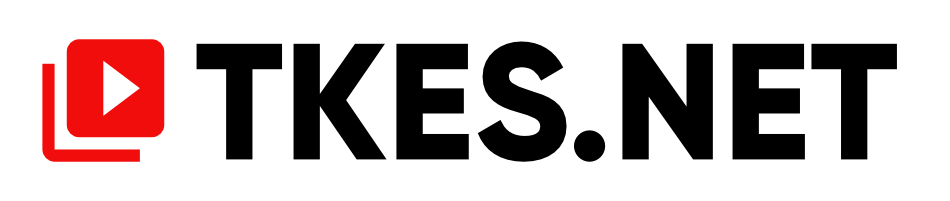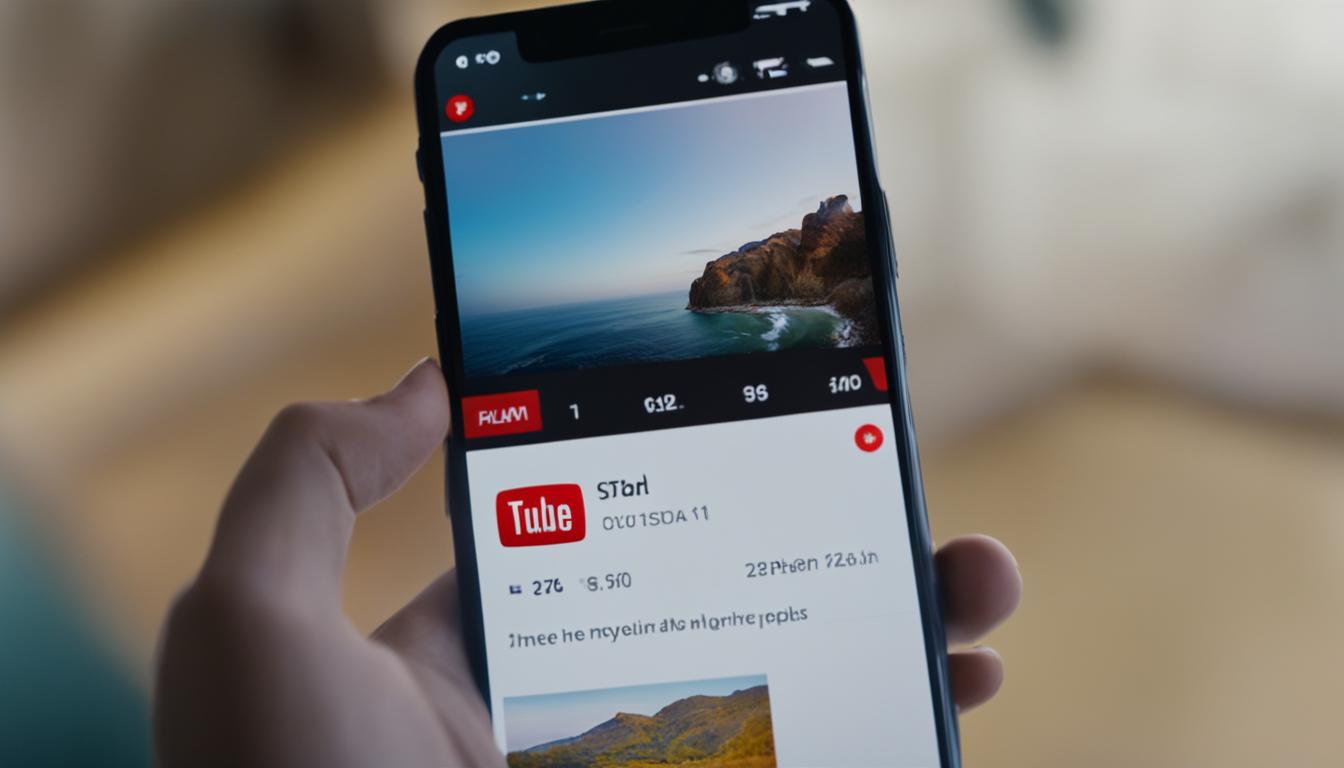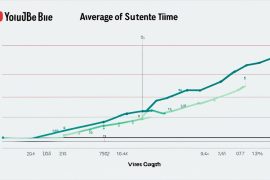Customizing the size of captions and subtitles on YouTube can greatly enhance the viewing experience. By following a few simple steps, you can make captions bigger or smaller, adjust font style and color, and even change the background and window appearance. Keyboard shortcuts are available for easy adjustment, allowing those who rely on assistive technology to navigate captions effortlessly. However, it’s important to note that these options are only available for videos with available captions through YouTube’s auto-captions or owner-provided caption files.
Imagine this scenario:
Jennifer, a college student who is passionate about learning new things, just discovered a captivating lecture series on YouTube. The content is informative and engaging, but Jennifer is hearing impaired and relies on subtitles to follow along. However, she finds that the captions on the video are too small and difficult to read, causing her to strain her eyes in order to understand the lecture. Jennifer wishes there were a way to make the subtitles larger so that she can fully enjoy the educational content.
Fortunately, YouTube provides options for users like Jennifer to customize the size of captions and subtitles. By increasing the caption size, Jennifer can comfortably read the subtitles without any hassle. This simple adjustment allows her to fully immerse herself in the lecture series and gain valuable knowledge.
In this article, we will explore the methods to increase the caption size on YouTube, providing you with the tools to optimize your viewing experience and make subtitles more accessible. Let’s dive in!
Key Takeaways:
- Customizing the size of captions and subtitles on YouTube can greatly enhance the viewing experience.
- Keyboard shortcuts are available for easy adjustment of caption size.
- Options for customizing subtitles are only available for videos with available captions.
- Increasing caption size can improve accessibility for individuals who are hearing impaired.
- Adjusting subtitle appearance ensures an optimal and enjoyable viewing experience.
Customizing Caption Settings on YouTube
YouTube offers a range of options to customize caption settings, allowing you to tailor your viewing experience on various devices. Whether you’re using a computer, mobile device, or even a TV or game console, you have the power to personalize your captions. Here are some key features and settings you can explore:
1. Turning Captions On or Off
You can easily toggle captions on or off while watching YouTube videos. This feature is accessible on all devices, ensuring that content is accessible to everyone.
2. Customizing Default Caption Settings
YouTube allows you to customize default caption settings based on your preferences. This means that every time you watch a video, the captions will appear according to your selected font, color, and size, without having to adjust them manually each time.
3. Changing Caption Size and Style
You have the flexibility to change the size and style of captions on YouTube. By navigating to the caption settings, you can choose from a range of font sizes and styles, ensuring that captions are easily readable.
4. Viewing Captions Transcript and Searching Within
In some cases, you can access the full captions transcript for a video by expanding the description box. This allows you to read the entire transcript while watching the video. Additionally, you can use the search function within the captions transcript to quickly locate specific keywords or phrases.
5. Caption Settings on TV and Game Consoles
If you prefer to enjoy YouTube on a larger screen using a TV or game console, you can still customize your caption settings. These devices offer options to select the language, style, and appearance of captions, providing a seamless viewing experience.
By utilizing these caption customization options, you can truly personalize your YouTube experience. Experiment with different settings to find the perfect caption appearance that suits your preferences. Keep in mind that these options may vary depending on the device and availability of captions for the specific video. Enjoy watching YouTube videos with captions tailored just for you!
Benefits of Adding Subtitles to YouTube Videos
Adding subtitles to your YouTube videos offers a range of benefits that enhance accessibility, increase engagement, and boost your SEO efforts.
Improved Accessibility
By including subtitles, you make your content accessible to a wider audience, including individuals who are deaf or hard of hearing. Subtitles provide these viewers with the ability to fully engage with your videos and understand the content, ensuring inclusivity.
Enhanced Viewing Experience
Subtitles enable viewers to watch videos without sound or in noisy environments, allowing them to enjoy your content in any situation. Additionally, subtitles cater to those who prefer to watch videos with subtitles, enhancing their overall viewing experience.
Broadened Keyword Range
From an SEO perspective, adding subtitles to your YouTube videos increases their visibility by broadening the range of keywords they can contain. Subtitles provide an additional opportunity to include relevant keywords, improving the chances of your videos being discovered by search engines.
Increased Watch Time and Engagement
Studies have shown that videos with subtitles tend to have higher watch times and engagement levels. Subtitles assist viewers in better comprehending the content, resulting in longer watch times and increased engagement with your videos.
To fully leverage the accessibility, engagement, and SEO benefits of subtitles, it is important to ensure accurate and well-timed captions. This can be done manually or by utilizing transcription services like Sonix. With Sonix, you can easily generate accurate and high-quality subtitles for your YouTube videos.
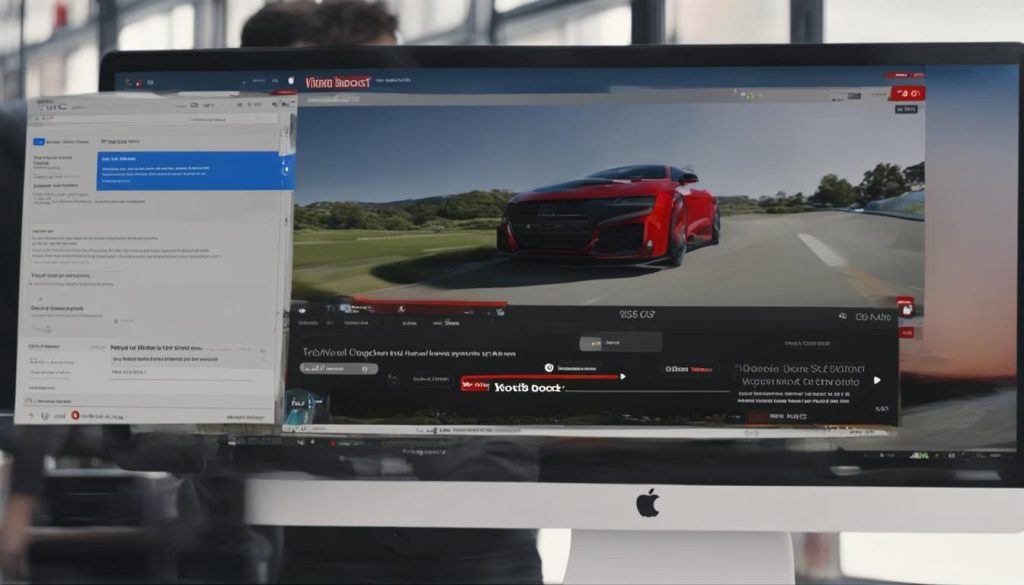
How to Make Subtitles Bigger on YouTube
While YouTube does not provide a direct option for creators to force subtitles to be bigger for all viewers, there are methods you can suggest to your audience to make subtitles appear larger and more readable. Users can utilize YouTube’s caption settings to adjust various aspects of the subtitles, including the font size, color, background color, and opacity.
To access the caption settings, viewers can follow these steps:
- Click on the “Settings” icon (gear icon) at the bottom right corner of the video player.
- Select “Subtitles/CC”.
- Click on “Options”.
- Adjust the font size to make the subtitles larger by dragging the “Text size” slider.
- Modify other settings, such as font color, background color, or window color, if desired.
- Click “Save” to apply the changes.
Another option to make subtitles bigger on YouTube is by using keyboard shortcuts. Viewers can press the “+” key to increase the size of the captions and the “-” key to decrease it. This allows users to modify the size to their preference while watching the video. It’s important to find a balance between readability and screen coverage to ensure an optimal viewing experience.
By adjusting the caption settings or using keyboard shortcuts, viewers can make subtitles larger on YouTube, enhancing their overall viewing experience and ensuring that the subtitles are more accessible and readable.

Alternative Solutions for Caption Size Adjustment
In addition to the built-in options provided by YouTube, there are alternative methods available to adjust the size of captions. One such alternative is the Sonix audio transcription service, which offers accurate transcriptions and subtitles that surpass the accuracy of YouTube’s auto-captions.
With Sonix, you can quickly convert audio and video files to text and easily edit them using sophisticated tools. Sonix also allows you to export your transcriptions into different formats, making it a versatile solution for caption size adjustment.
By utilizing Sonix, you can greatly enhance the visibility, accessibility, and overall engagement of your videos. This service provides an efficient way to generate subtitles that meet your specific size preferences, ensuring that your content is accessible to a wider audience.
Whether you’re a content creator or a viewer, exploring alternative methods like Sonix can bring greater flexibility and customization options to your captioning needs.
Tips for an Enjoyable Caption Experience
To ensure an enjoyable viewing experience with captions on YouTube, it’s essential to optimize their visibility and readability. By following some best practices, you can enhance the overall experience for caption viewers.
Optimize YouTube Caption Visibility
Adjusting the appearance of captions is crucial for optimal visibility. Choose a font style and size that is easy to read, ensuring that the text stands out against the background. Pay attention to the contrast between the text and the background color to improve legibility. By optimizing the visibility of captions, viewers can effortlessly follow the content while enjoying an immersive experience.
Best Practices for Caption Readability
Readability plays a vital role in enhancing the caption experience. Use a clear and legible font style that is widely accessible and easy to comprehend. Avoid using complex, decorative, or stylized fonts that may hinder readability for some viewers. Creating a high-contrast between the text and background color will improve readability, ensuring that captions can be easily comprehended by individuals with varying visual abilities.
Adjust Subtitle Appearance on YouTube
Customize the appearance of subtitles on YouTube to improve the caption experience. Consider the preferences of your target audience and adjust the font size and colors accordingly. The optimal font size relies on factors such as screen size and viewing distance. While larger font sizes may be more accessible for some viewers, ensure that the captions do not cover too much of the screen, as it can distract from the content.
Remember, striking a balance between caption readability and screen coverage is essential for an enjoyable viewing experience.
Readability Tips for Caption Viewers
For viewers engaging with captions, there are a few tips to enhance readability:
- Minimize distractions by watching videos in a quiet environment.
- Enable full-screen mode or adjust the player size to optimize the caption display.
- Prevent eye strain by taking breaks if watching for an extended period.
By implementing these tips, viewers can fully enjoy captioned content on YouTube, ensuring a seamless and inclusive viewing experience.
Exploring the Importance of Captioning for Accessibility
Captioning is a vital element in ensuring accessibility for video content. It plays a crucial role in making videos inclusive for individuals who are deaf or hard of hearing. By providing captions, content creators enable these individuals to fully engage with the content, allowing for an inclusive viewing experience.
Moreover, captions are not only beneficial for the deaf and hard of hearing community but also for those who may find themselves in noisy environments where audio clarity is compromised. Additionally, captions allow viewers to watch videos without sound, accommodating personal preferences and situations where audio may not be accessible or desired.
By incorporating captions into their videos, content creators have the power to reach a wider audience and ensure that their content remains accessible to all individuals, regardless of their hearing abilities or environmental circumstances.
- Increased accessibility: Captions enable individuals who are deaf or hard of hearing to fully engage with video content.
- Inclusivity: By providing captions, content creators ensure their videos are accessible to a wider audience.
- Navigating noisy environments: Captions benefit viewers in noisy environments where audio clarity may be compromised.
- Preferred viewing experience: Some viewers prefer to watch videos without sound, and captions cater to their personal preferences.
Ensuring accessibility through captioning not only enhances the viewing experience for a broader audience but also promotes inclusivity and equal access to digital content.
Quote:
“Captioning allows individuals who are deaf or hard of hearing to engage with video content on an equal level with others, promoting inclusivity and ensuring equal access to information and entertainment.” – Source A
It is evident that the benefits of incorporating captions into video content extend beyond accessibility. By making videos inclusive through captioning, content creators can engage with a larger audience, enhance user experience, and contribute to a more accessible digital landscape.
Conclusion
By utilizing the customization options available on YouTube, viewers can easily adjust the size and appearance of captions to suit their preferences. Subtitles not only enhance accessibility but also contribute to SEO efforts and increase viewer engagement. Whether you’re a content creator or a viewer, understanding how to make captions bigger on YouTube empowers you to create a comfortable and enjoyable viewing experience.
FAQ
How can I increase the size of captions on YouTube?
To make captions bigger on YouTube, you can adjust the font size, color, background color, and opacity in the caption settings. You can also use keyboard shortcuts like the “+” key to increase the size and the “-” key to decrease it.
Can I customize the appearance of captions on YouTube?
Yes, YouTube allows you to customize the appearance of captions. You can turn captions on or off, adjust default caption settings, change the size and style of captions, and even view the full captions transcript for certain videos. On TV and game consoles, you can select the language, style, and customize the appearance of captions.
What are the benefits of adding subtitles to YouTube videos?
Adding subtitles to YouTube videos improves accessibility for individuals who are deaf or hard of hearing. It also allows viewers to watch videos without sound and enhances the viewing experience. Subtitles can also increase the visibility of videos for SEO purposes and improve watch time and engagement.
How can I make subtitles bigger on YouTube?
While YouTube does not allow creators to force subtitles to be bigger for all viewers, you can suggest to your audience to adjust the font size, color, background color, and opacity in the caption settings. You can also use the “+” key to increase the size and the “-” key to decrease it.
Are there alternative solutions for adjusting the size of captions on YouTube?
Yes, Sonix’s audio transcription service provides accurate transcriptions and subtitles that can be customized to enhance visibility, accessibility, and engagement for YouTube videos. With Sonix, you can convert audio and video files to text, edit them with sophisticated tools, and export them into different formats.
What are some tips for an enjoyable caption experience on YouTube?
To optimize caption visibility and readability, choose a font style and size that is easy to read. Consider the contrast between the text and the background to improve legibility. Avoid covering too much of the screen with captions. These practices will enhance the overall experience for caption viewers.
Why is captioning important for video accessibility?
Captioning is crucial for making video content accessible to individuals who are deaf or hard of hearing. It allows them to fully engage with the content and ensures inclusivity. Captions also benefit those who may be in a noisy environment or prefer to watch videos without sound. By providing captions, content creators can reach a wider audience and ensure that their content is accessible to everyone.
How does customizing caption size on YouTube benefit viewers and creators?
By utilizing the customization options available on YouTube, viewers can easily adjust the size and appearance of captions to suit their preferences. Subtitles not only enhance accessibility but also contribute to SEO efforts and increase viewer engagement. Whether you’re a content creator or a viewer, understanding how to make captions bigger on YouTube empowers you to create a comfortable and enjoyable viewing experience.