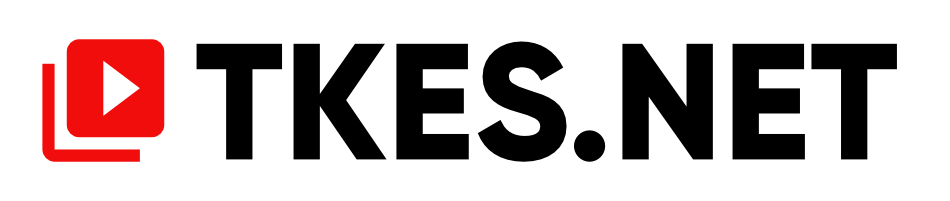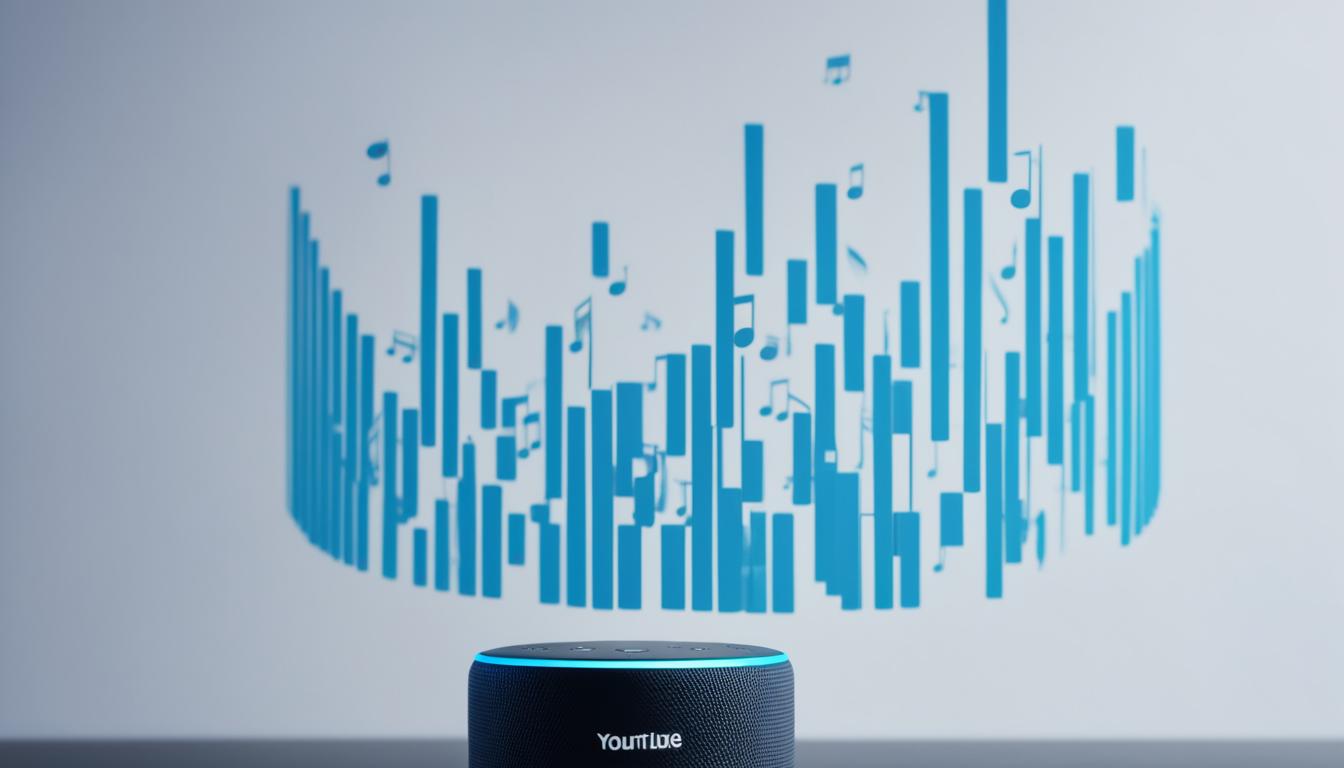Do you love listening to music on your Amazon Alexa device? With its voice-controlled capabilities, Alexa makes it convenient to enjoy your favorite tunes without lifting a finger. However, if you’re a fan of YouTube Music, you may have noticed that it’s not officially supported on Alexa devices. But fear not, there are workarounds to play YouTube Music on your Echo device and enjoy a seamless music streaming experience.
Let’s dive into some solutions that will allow you to integrate YouTube Music into your Alexa ecosystem. Whether you prefer using Bluetooth or third-party apps, you’ll be able to enjoy all the songs, albums, and playlists from YouTube Music on your Alexa devices in no time.
Key Takeaways:
- Amazon Echo devices do not natively support YouTube Music, but there are alternative methods to play it on your Alexa devices.
- One solution is to connect your phone to your Echo device via Bluetooth, turning your Echo into a Bluetooth speaker.
- Another method is to use third-party tools like Macsome YouTube Music Downloader to download and convert YouTube Music to a format compatible with Alexa devices.
- To enable YouTube Music on your Alexa devices, you need to link your YouTube Music account in the Amazon Alexa app.
- Once connected, you can use voice commands to play specific songs, albums, playlists, and control playback on your Echo device.
Solution 1 – How to Play YouTube Music on Amazon Echo via Bluetooth
One way to play YouTube Music on your Amazon Echo is by connecting your phone to the Echo device via Bluetooth. This essentially turns the Echo into a Bluetooth speaker, allowing you to play your favorite YouTube Music tracks directly on your Echo device.
To do this, follow these steps:
- Put your Echo device in Bluetooth pairing mode.
- On your phone, go to the Bluetooth settings and search for available devices.
- Select your Echo device from the list of available devices.
- Once connected, open the YouTube Music app on your phone and start playing your desired songs, albums, or playlists.
You can also control the playback using voice commands with Alexa. Simply say, “Alexa, play YouTube Music” followed by the name of the song, artist, or playlist you want to listen to.
By connecting your phone to your Echo device via Bluetooth, you can enjoy seamless music streaming from YouTube Music on your Alexa-powered speakers. Whether it’s catching up on the latest hits or jamming to your favorite playlist, this method provides a convenient way to leverage the power of YouTube Music with the voice control capabilities of Alexa.
Solution 2 – Play YouTube Music on Amazon Echo Offline Without Premium
If you’re looking for a way to enjoy YouTube Music on your Amazon Echo device offline without needing a Premium account, there’s a solution available. You can use a third-party tool called Macsome YouTube Music Downloader to accomplish this.
Macsome YouTube Music Downloader allows you to download YouTube Music songs, albums, and playlists without any limitations. Not only that, but it also converts these files into audio formats that are compatible with Echo devices, ensuring seamless playback. With this tool, you can conveniently enjoy your favorite YouTube Music songs on your Amazon Echo, even without a Premium subscription.
Macsome YouTube Music Downloader offers a range of features that enhance your experience. It supports batch conversion, allowing you to download multiple songs at once. Additionally, it maintains high output quality and retains the important ID3 tags associated with the music files.

To get started, download Macsome YouTube Music Downloader and install it on your computer. Then, access the YouTube Music library within the program. From there, you can choose the output format for the downloaded songs and add playlists to the download queue. Once you’ve made your selections, the program will initiate the download process.
Once you’ve successfully downloaded the YouTube Music songs, you can now stream them from your computer to your Amazon Echo using Bluetooth. This allows you to enjoy your favorite tracks even when you’re offline.
Setting Up Alexa for YouTube Music
To enjoy your favorite YouTube Music on your Alexa devices, you’ll need to connect your Amazon Echo to your YouTube Music account. Follow these simple steps to get started:
- Open the Amazon Alexa app on your mobile device.
- Navigate to the Settings section.
- Select Music & Podcasts from the options.
- Link your YouTube Music account to your Amazon Echo by following the on-screen instructions.
Once your YouTube Music account is linked to your Alexa devices, you can start using voice commands to play specific songs, albums, playlists, radio stations, and control playback on your Echo device. It’s as easy as saying “Alexa, play YouTube Music [song/album/playlist/radio station name].” You can get the music flowing in no time!
If you want to take it a step further, you can create routines within the Amazon Alexa app. With routines, you can set up specific phrases to trigger YouTube Music playback. For example, you can create a routine that starts playing YouTube Music when you say, “Alexa, let the music play.” This adds a personal touch to your music experience on Alexa.
Setting up Alexa for YouTube Music is a breeze, and it opens up a world of endless music possibilities on your Echo device. Get ready to enjoy all your favorite tunes with just a voice command.
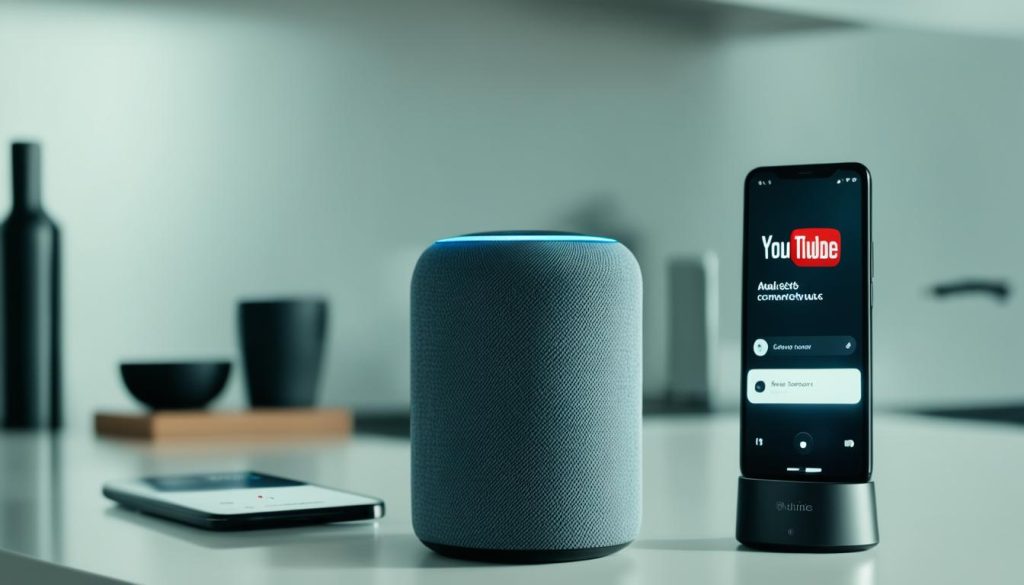
Conclusion
Despite YouTube Music not being officially supported on Amazon Echo devices, there are effective workarounds that allow you to enjoy your favorite songs on your Echo device. Whether you connect your phone via Bluetooth or utilize third-party apps or skills, you can seamlessly stream YouTube Music on your Alexa devices.
Setting up Alexa for YouTube Music is a simple and straightforward process. Once connected, you can take full advantage of voice commands to control playback and create personalized routines. This integration ensures you have a truly enhanced and immersive music listening experience on your Alexa device.
With these methods, you can easily access and enjoy a vast library of songs, albums, and playlists from YouTube Music on your Alexa devices. So go ahead, enhance your music experience, and explore the limitless possibilities of listening to music on Alexa with the power of Alexa skills and YouTube Music integration.
FAQ
How can I play YouTube Music on my Alexa devices?
While YouTube Music is not officially supported on Amazon Echo devices, there are workarounds to enjoy it. You can connect your phone to your Echo device via Bluetooth or use third-party apps or skills.
How can I play YouTube Music on Amazon Echo via Bluetooth?
To play YouTube Music on your Echo via Bluetooth, put your Echo in pairing mode, search for Echo devices on your phone, and listen to YouTube Music on your Echo through Bluetooth. You can control playback using voice commands with Alexa.
How can I play YouTube Music on Amazon Echo without a Premium account?
You can use a third-party tool called Macsome YouTube Music Downloader to download YouTube Music songs and convert them to audio formats compatible with Echo devices. Once downloaded, you can stream the music from your computer to your Echo device using Bluetooth.
How do I set up Alexa for YouTube Music?
To set up Alexa for YouTube Music, open the Amazon Alexa app, go to Settings, select Music & Podcasts, and link your YouTube Music account. Once linked, you can use voice commands to play specific songs, albums, playlists, and control playback on your Echo device.
Can I create personalized routines with YouTube Music on Alexa?
Yes, you can create routines that play YouTube Music when you say a specific phrase. This allows you to automate your music listening experience and enjoy hands-free control over your favorite songs on your Echo device.